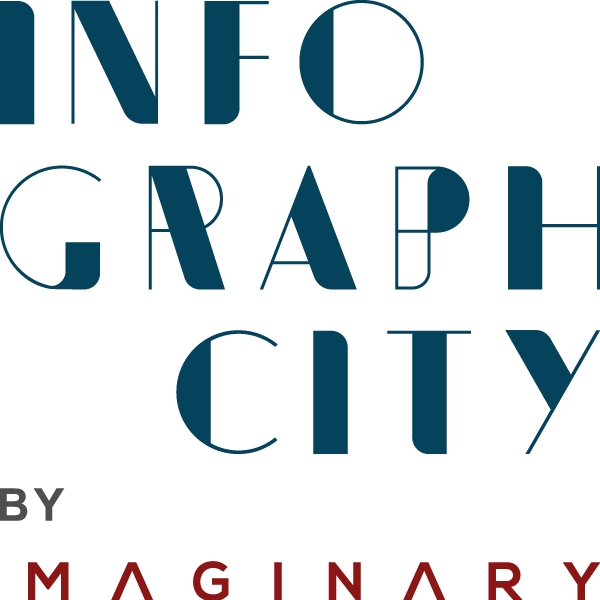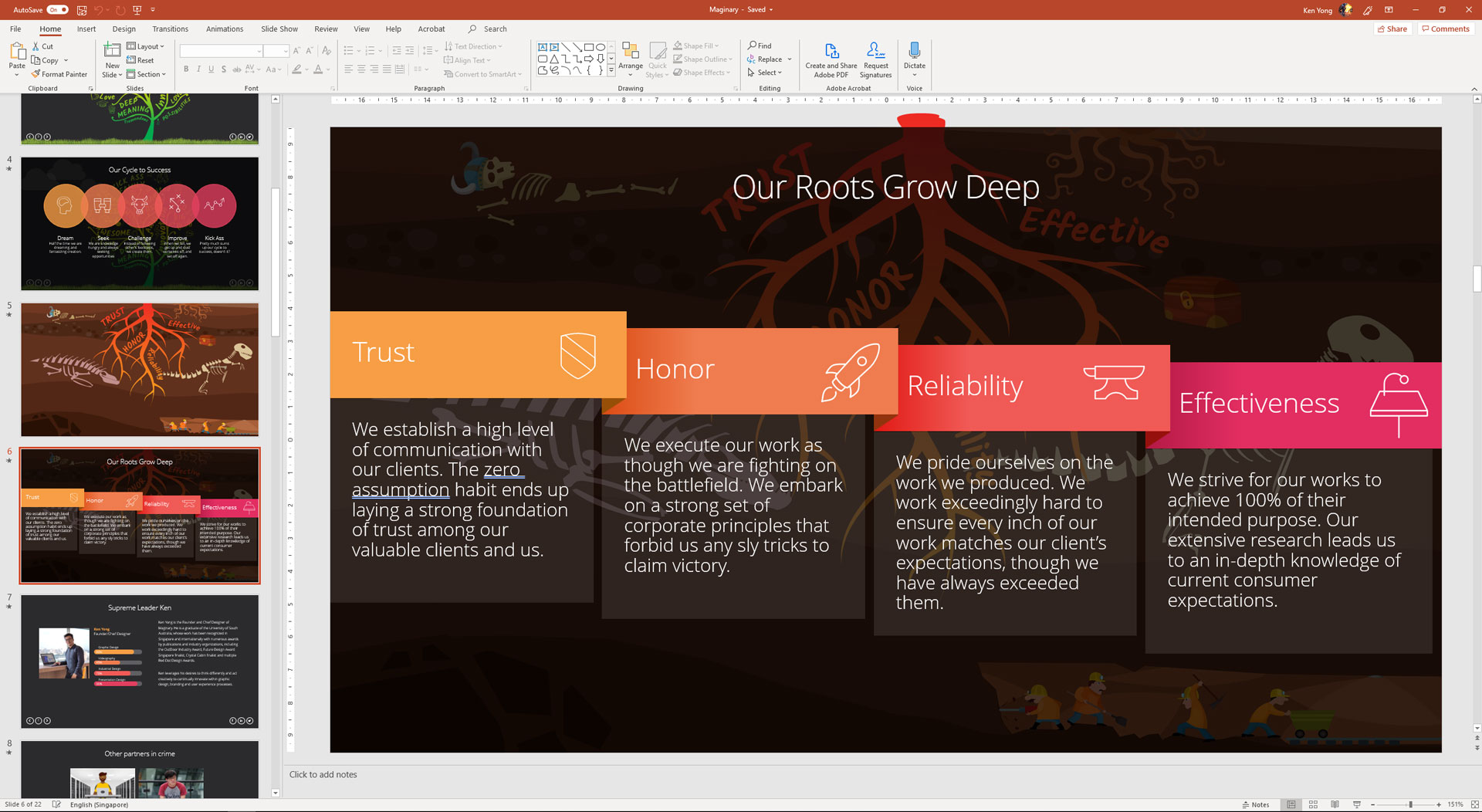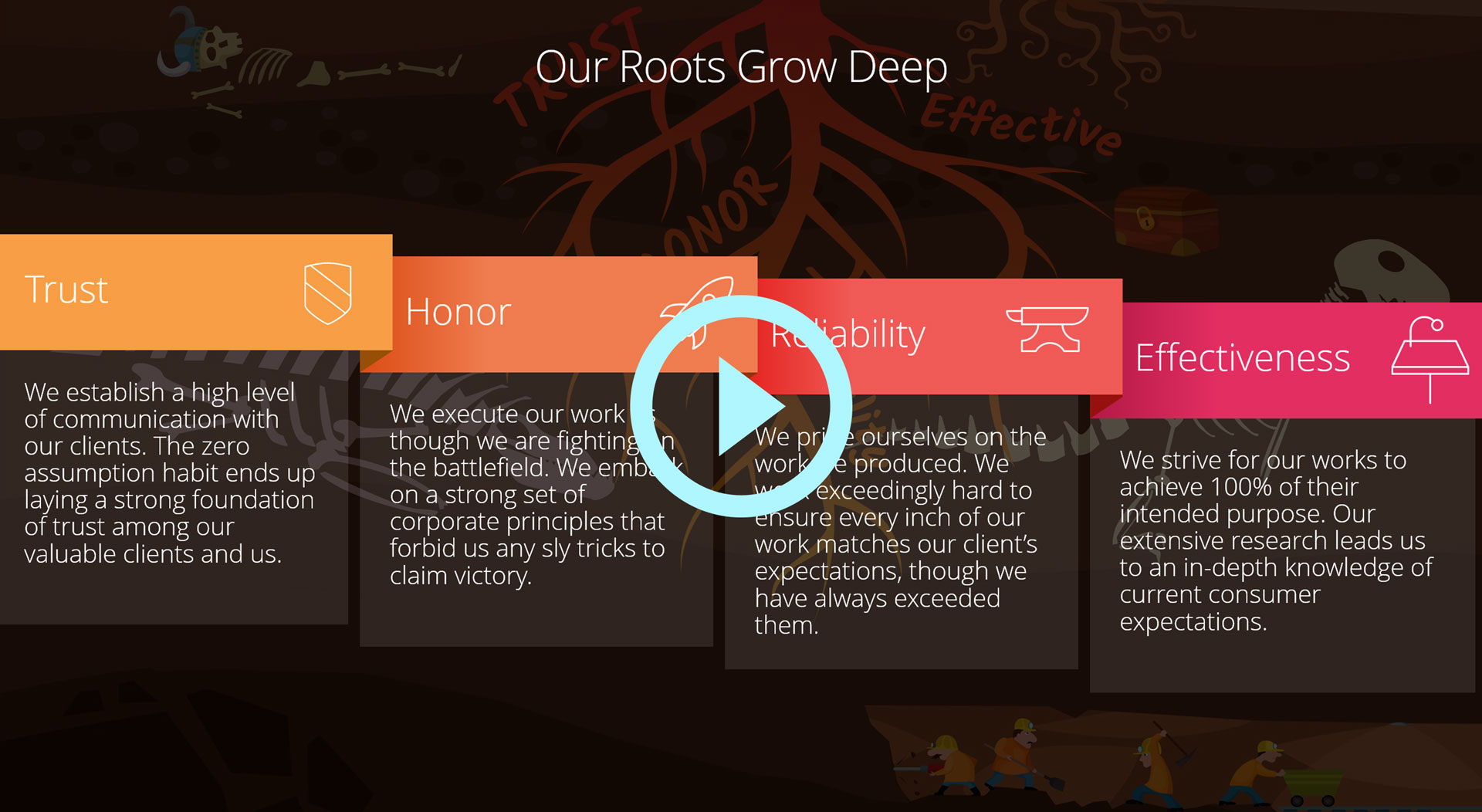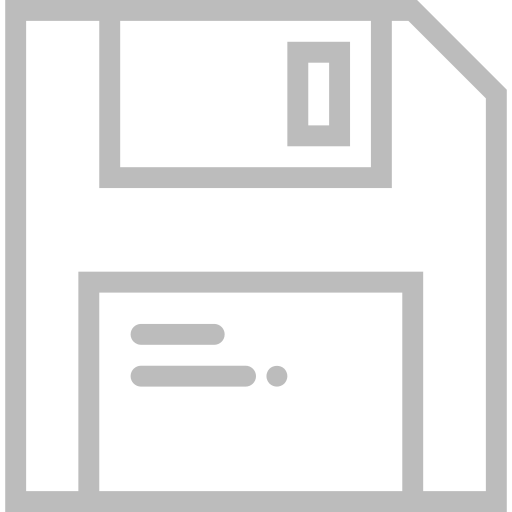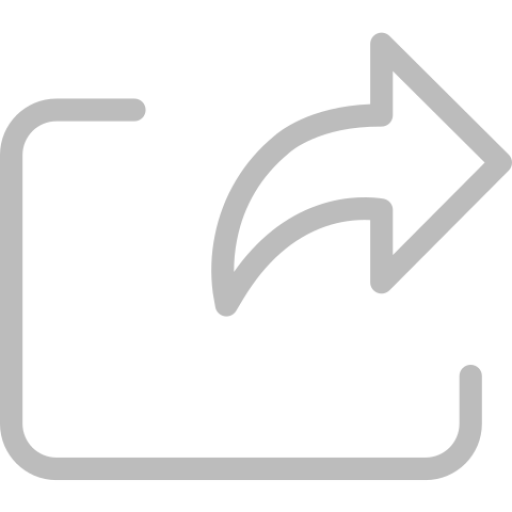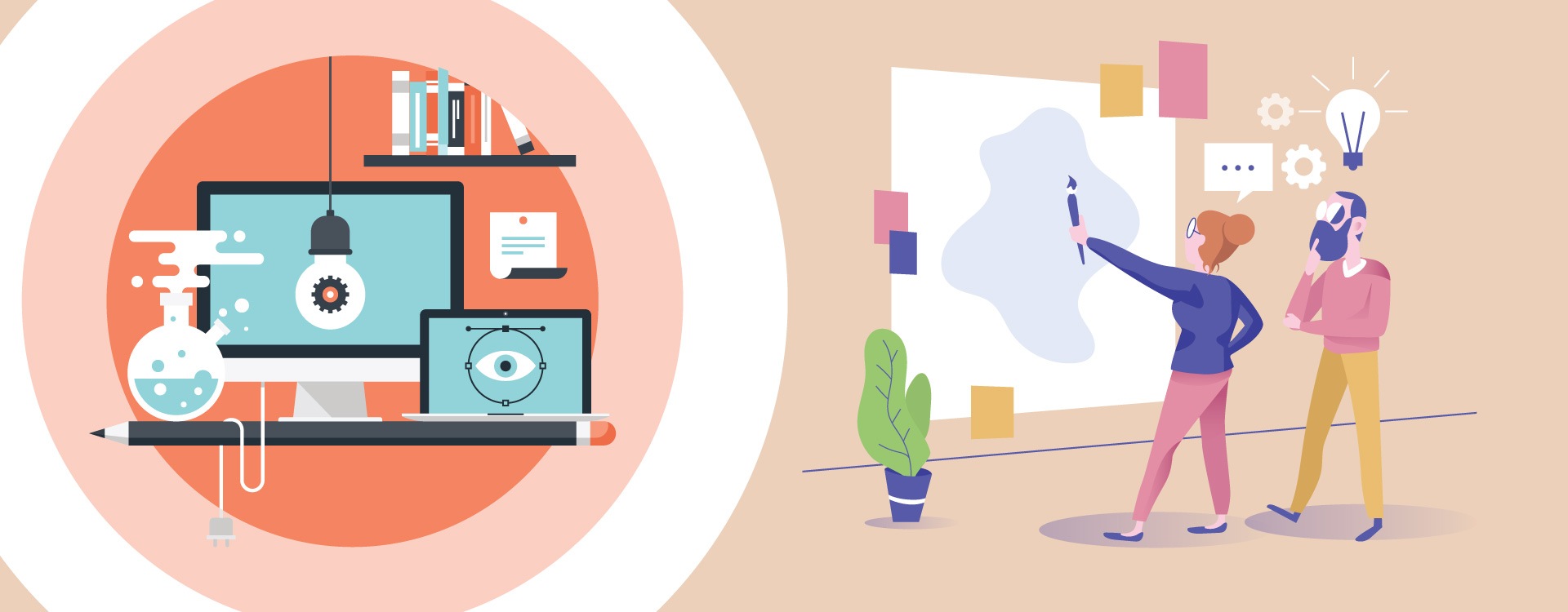Designing a Presentation: A How-to Guide for Singapore Designers.
Creating a powerful presentation is more than assembling attractive visuals—it’s about effectively conveying your message and presenting yourself with confidence. For designers in Singapore, delivering a polished and cohesive presentation is essential in standing out in a competitive market. This comprehensive guide provides you with actionable tips to craft presentations that captivate your audience and showcase your expertise.

Tips for Crafting Engaging Presentations for Design Firms in Singapore
Understanding the Essence of Presentation Design
Presentation design transcends the slides on the screen; it’s an art that combines compelling visuals with clear communication to engage your audience fully. When designing a presentation, especially within Singapore’s dynamic design industry, consider what will grab and maintain your audience’s attention.
A successful presentation is the harmonious blend of various elements—visuals, typography, color schemes, and content flow. Simply piecing together images and text won’t suffice. Each component should be thoughtfully selected to complement the others, ensuring they enhance rather than distract from your core message. A cohesive design reflects professionalism and significantly increases the effectiveness of your presentation.
Essential Design Tips for Presentation Success
- Opt for Clear, Readable Fonts: Choose fonts that are easy to read to ensure your message is accessible to everyone.
- Limit Font Varieties: Stick to one or two font styles to maintain a clean and consistent look.
- Use Relevant Imagery: Incorporate images that directly relate to your topic to reinforce your message visually.
- Keep It Concise and Organized: Structure your presentation logically, making it easy for the audience to follow along.
- Align Slides with Your Speech: Ensure each slide complements what you’re discussing to avoid confusing your audience.
- Allocate Sufficient Preparation Time: Invest ample time in designing your presentation to reflect your professionalism and attention to detail.
Utilize Professional Templates
Leveraging presentation templates can simplify the design process and ensure consistency throughout your slides. Templates offer a standard layout with predefined elements like titles, subtitles, bullet points, and coordinated color schemes and fonts. This foundation allows you to focus on tailoring your content without worrying about the basic design structure.
If you prefer a customized approach, numerous presentation software options enable you to create unique templates from scratch. This flexibility allows you to infuse your brand’s personality into every aspect of your presentation.
Embrace the “Less is More” Philosophy
In presentation design, simplicity is often more impactful. Overloading slides with excessive graphics or text can overwhelm your audience and dilute your message. Aim for clean, uncluttered slides that highlight key points. By minimizing distractions, you help your audience focus on the core message you’re delivering.
Craft a Compelling Title for Your Project
Your presentation’s title is the gateway to your content. A strong, concise title grabs attention and entices your audience to learn more. It should be relevant and provide a glimpse into what they can expect without revealing too much. An effective title sets the tone for your presentation and piques interest from the outset.
Conclusion
Designing an engaging presentation doesn’t have to be daunting. By implementing these tips, Singapore designers can create presentations that are both visually stunning and informative. Whether you’re unveiling a new design concept or sharing your latest projects, a well-crafted presentation can significantly enhance your communication and leave a lasting impression on your audience.
References: