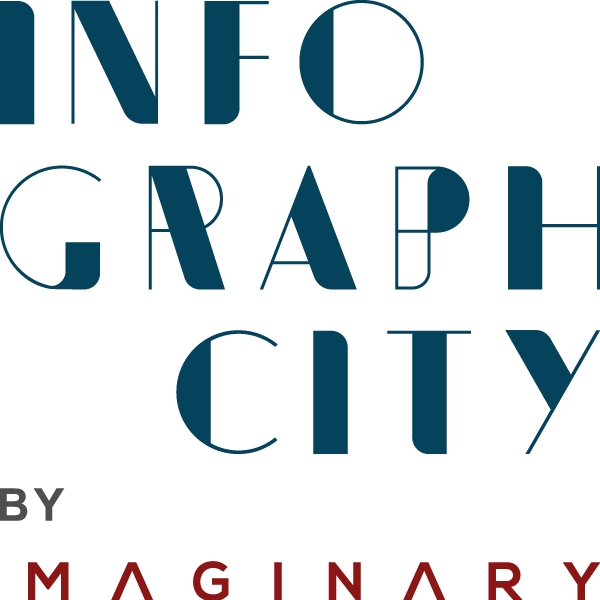Unleashing the Power of AI in PowerPoint: Everything You Need to Know
PowerPoint has long been the go-to software for creating dynamic presentations filled with images, text, and videos. Originally designed for business professionals, it has evolved into the world’s most widely used presentation tool, offering an extensive design library and intuitive features that make editing and graphic integration a breeze.
With the rise of artificial intelligence, PowerPoint has taken a significant leap forward. Microsoft PowerPoint 2019 introduces intelligent features like Smart Lookup and Presentation Replay, aimed at boosting productivity and enhancing the visual appeal of your slides. In this article, we’ll explore how to leverage these new AI capabilities to craft professional, engaging presentations that effectively convey your message and captivate your audience.
Exploring PowerPoint’s New AI Features
Smart Lookup: Your Quick Research Assistant
Smart Lookup is a powerful feature that allows you to find and insert information from online sources directly into your presentation with minimal effort. Simply type a query such as:
- “What is the population of New York City?”
- “How do you perform a foxtrot dance?”
- “How can I increase the size of this image?”
PowerPoint will display relevant search results right on your slide. You can select the information you need, and it will automatically insert the text, complete with hyperlinks to the original sources. This seamless integration eliminates the need to leave your presentation to conduct research, making it easier to include new information on the fly.
Presentation Replay: Record and Refine Your Presentations
Presentation Replay is an innovative tool that lets you record your presentation as it’s displayed on the screen and save it as a video file. This feature is incredibly useful for:
- Reviewing and Editing: Watch your presentation playback to identify areas for improvement.
- Sharing: Distribute the recorded presentation to those who couldn’t attend.
- Feedback: Use it to gather input from colleagues or mentors.
Keep in mind that Presentation Replay records only the slides currently being shown, not the entire deck. It’s most effective during the preparation phase or when revising your presentation. While you can use it during live sessions to capture audience reactions or interactions, you’ll need to pause recording to make real-time edits.
Tips for Maximizing PowerPoint’s AI Features
Leveraging Smart Lookup for Enhanced Content
- Personalize Your Slides: Tailor content based on specific individuals or topics to make your presentation more relevant.
- Stay Within PowerPoint: Avoid switching between applications by using Smart Lookup to find definitions, images, or facts without leaving your slide.
- Enrich Your Material: Add depth to your presentation by including up-to-date statistics or quotes sourced directly through Smart Lookup.
Utilizing Presentation Replay for Continuous Improvement
- Practice Makes Perfect: Record your rehearsal sessions to self-evaluate your delivery and pacing.
- Audience Understanding: Ensure everyone grasps your message by providing a recorded version they can revisit.
- Highlight Key Moments: Use the marking feature to note sections that may need refinement or emphasis.
Boost Your Productivity with the Enhanced Design Library
PowerPoint 2019 introduces a revamped Design Library featuring over 100 templates to kickstart your creativity. Whether you’re preparing a presentation on social media marketing, celebrating a seasonal event, or launching a new product, there’s a template tailored to your needs. These professionally designed templates ensure your presentation looks polished and visually appealing from the outset.
- Customize to Your Brand: Adjust colors, fonts, and layouts to match your company’s branding.
- Save Time: Jumpstart your project with pre-made slides that require minimal adjustments.
- Create Consistency: Maintain a uniform look across all your presentations by using or modifying templates.
Craft Compelling Presentations with Intelligent Templates
Intelligent presentation templates streamline the creation process, enabling you to produce engaging content effortlessly. Here’s how they enhance your workflow:
- Smart Suggestions: Receive design ideas and layout recommendations based on your content.
- Content Optimization: Intelligent templates adjust elements to improve readability and impact.
- Ease of Use: Focus on your message while the AI handles the aesthetic aspects.
Highlight Your Ideas with Intelligent Text Formatting
Making your key points stand out is essential for audience engagement. PowerPoint’s intelligent text formatting offers:
- Easy Customization: Modify fonts, sizes, and colors with a few clicks.
- Emphasis Tools: Use bold, italics, or underlining to highlight important information.
- Advanced Options: Access the ‘Format’ tab for precise adjustments like character spacing or text effects.
Tips:
- Color Coding: Assign colors to different sections or themes for visual organization.
- Consistent Styling: Maintain uniform formatting for headings, subheadings, and body text.
- Readability: Choose fonts and sizes that are easy to read from a distance.
Create Dynamic Slides with New Animation Features
PowerPoint’s latest animation enhancements allow you to add engaging transitions and effects that capture your audience’s attention:
- Bouncing Ball Transition: Illustrate connections between ideas with a playful animation that guides viewers from one point to the next.
- Telescoping Text: Draw focus to critical information by zooming into headlines or bullet points upon hover.
- Customized Animations: Build unique motion paths or effects to suit your presentation’s theme.
Benefits:
- Enhance Engagement: Keep your audience interested with visual stimuli.
- Clarify Complex Ideas: Use animations to break down information into digestible parts.
- Professional Appeal: Elevate the overall look and feel of your presentation.
Conclusion
Artificial intelligence is transforming the way we create and deliver presentations, and PowerPoint is at the forefront of this evolution. By leveraging features like Smart Lookup, Presentation Replay, and the enhanced design and animation tools, you can craft professional, engaging presentations that effectively communicate your message and captivate your audience.
Whether you’re a seasoned presenter or new to PowerPoint, these AI-powered tools streamline the creation process, boost productivity, and help your ideas shine. Embrace these innovations to take your presentations to the next level.