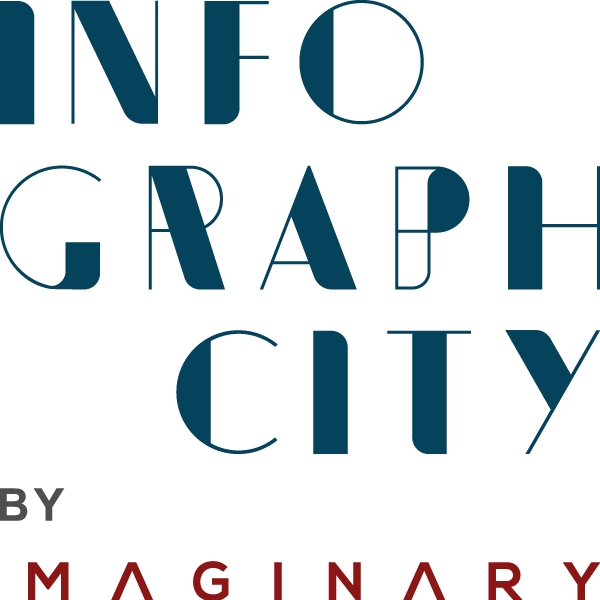The Ultimate Guide to Creating a Last Minute Slide Design in PowerPoint
As an always on-the-go person who works from home and travels frequently, many days end with me scrambling to get slides ready for a meeting or a presentation. Lucky for me, there’s no set schedule for when I need to prepare for those meetings or presentations. So, I’ve learned how to make slide decks work for me, no matter the time of day, or the circumstances.
Especially when it comes to presentations, I’ve learned to be flexible and make slide decks as simple as possible. Even though it takes a little bit of extra time, creating slide decks means I don’t have to worry about getting slides ready at the last minute. With a little bit of extra planning, I can have slides ready in a matter of minutes.
And that’s exactly what I’ll show you in this ultimate guide to creating a last minute slide design in PowerPoint. Let’s get started.

What makes a good last minute slide design?
The goal when creating a last minute slide design is to make the content as simple as possible. It’s important to keep slides short, with a maximum of one sentence per bullet point. The less text you have on your slides, the better it will be for your audience members who are trying to follow along.
It’s also important to use visuals in your slides because visuals are powerful and help convey the message much faster than text alone ever could. If you’re not able to get any visuals together at the last minute, try using bullets instead of words.
Another thing that will help you create a good last minute slide design is using colors that are easy to read against backgrounds so that your presentation isn’t too busy or distracting for viewers. For example, dark colors could blend in with certain backgrounds making it harder for viewers to see what’s on the slide.
Use colour and graphic elements
One way to make your last minute slide design a little more exciting is by using colour and graphic elements. When designing slides, it’s easy to get caught up in the text on your slides, and forget about how important it is to incorporate colours and graphics.
But there are a lot of great tools that you can use to create fun and interesting backgrounds for your presentations. For example, you can use 1-Click Backgrounds to find images that match the topic of your presentation – which will save you time.
Plan your content in advance
The most important thing to do before you start designing your slides is to plan the content of your presentation. This will help you keep things simple once designing the slides. There are a few different ways to do this:
-Write out a detailed outline for the entire presentation, or just break it down into sections.
-Use PowerPoint templates as a starting point and fill in the content.
-Create a storyboard on paper and then convert it into slides in PowerPoint.
Figure out how long each slide is going to be, what’s going to go on each slide, and how it will all fit together before you start designing anything. You can also find this information on the event invitation or meeting agenda – if it isn’t already clear from those documents, ask!
Some meetings may have strict time limits or restrictions that won’t allow for elaborate designs. If this is the case, focus on keeping your design simple and straightforward so that you don’t waste time putting together something elaborate when you’ll need to trim everything down anyway. And if you’re really pressed for time, skip step two altogether and jump straight into designing – more often than not, there’s not much design needed anyway!
Avoid complicated layouts
The first thing you’ll want to do is avoid complicated layouts. It’s easy to get caught up in wanting your slides to look perfect, but when you’re scrambling to get them together at the last minute, something simple will suffice. For example, a general rule of thumb for PowerPoint slides is that text should be no smaller than 18 point font and preferably 24 point font. So if you have a slide that just has text on it, use 24 point font.
Final Words: Is this the right time to create a last minute slide design in PowerPoint?
It’s never too late to create a last minute slide design in PowerPoint. The key is to be prepared for when you need it, without taking away from your current workload.
While it may seem overwhelming at first, this guide offers some simple and easy steps that will help you to create a last minute slide design in PowerPoint with ease.
The next time you find yourself scrambling to get slides ready for a meeting or presentation, don’t fret! Instead, follow these steps and you’ll be able to create a last minute slide design in PowerPoint with ease.